R-Service Connector
The R-Service Connector can be used to easily connect to the R-Service GraphQL API, which automatically exposes the data and functionality of R-Service through a single endpoint. This eliminates the need to redeploy the connector in case of API updates. As soon as the API is updated, the R-Service Connector automatically adapts to these updates.
Best Practice: Workflows and Tasks
To ensure maximum traceability, automation recipes should always be triggered from tasks within workflows in R-Service. A single task triggers a single automation recipe, and the result and output of the recipe are added as a note to the task. When the automation is successful, the automation task is completed. In case of a failure, the automation recipe can activate troubleshooting tasks or simply update the status of the task to failed. The manager of the workflow will automatically be notified by R-Service.
Recipe Triggers
The recommended trigger for an automation recipe is using webhooks. The recommended Event for the webhook that will trigger the recipe is automation_rule. This allows the webhook to be triggered using automation rules in R-Service. Automation rules provide maximum flexibility in determining when the webhook should be triggered and what is included in the webhook payload.
Connector Setup
The following input fields are mandatory when configuring the R-Service Workato Connector.
- The Event. The webhook’s event type.
- The GraphQL ID of the Webhook. This ID is used to properly route the incoming webhook to the correct recipe.
- The JWT public key. This key is used to validate the incoming webhook content.
Example
This example shows how to create a new recipe in the R-Service Workflow Automator tiggered via an automation rule.
Create a new OAuth Application
Open the settings, search for OAuth Applications and create a new application.
The R-Service connector only supports the client credential grant type.
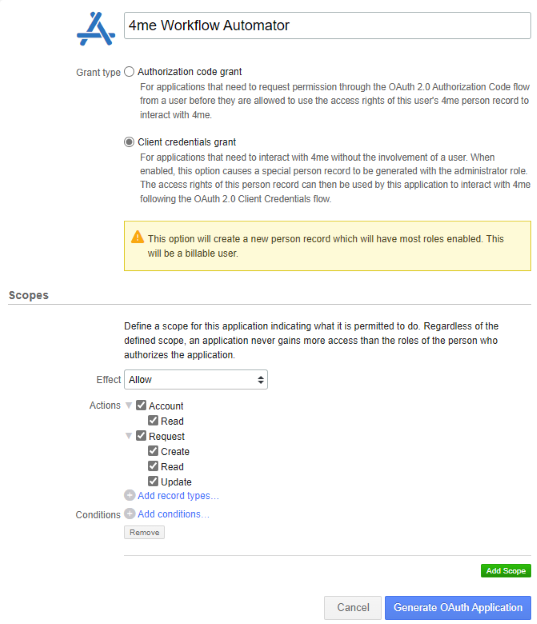
Define the scope and click Generate OAuth Application.
The client ID and client secret are needed to setup the connection.
Create a connection and recipe in the R-Service Workflow Automator
Open the R-Service Workflow Automator.
If the icon is not visible make sure to assign the R-Service Workflow Automator specialist role.
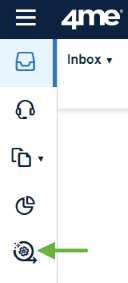
Create a new project and connection.
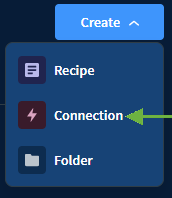
Search the R-Service connector and enter all required information, including the client ID and client secret.
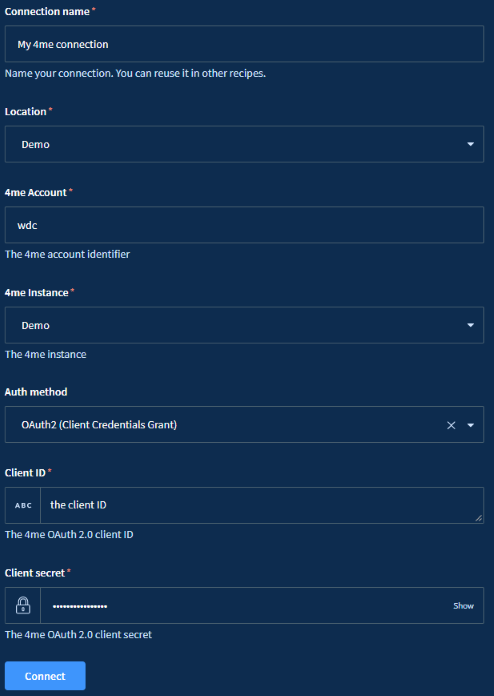
Create a new recipe in the previously created project and choose Trigger from an app and click start building.
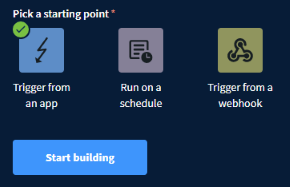
Select the R-Service connector and choose the previously created connection.
The R-Service Workflow Automator will generate the webhook URL.
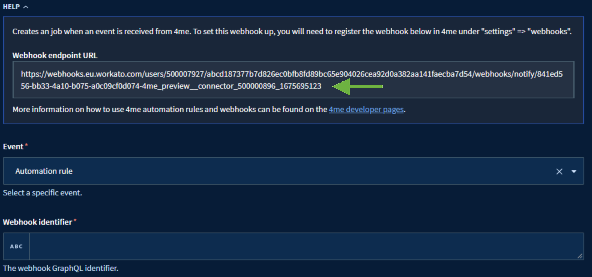
Copy the URL to create a new webhook in R-Service.
Create a webhook and webhook policy
Create a new Webhook Policy and download the public key.
Create a new Webhook and assign the previously created Webhook Policy.
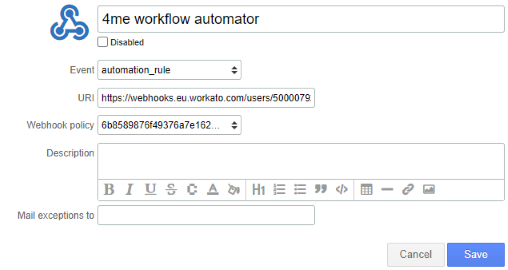
Copy the Webhook identifier or nodeID.
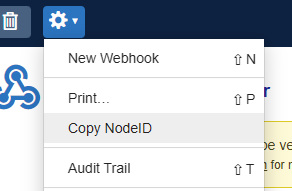
Update the recipe webhook information
In the R-Service Workflow Automator enter the Webhook identifier, select the JWT algorithm and enter the Webhook Policy Public Key or HMAC secret.
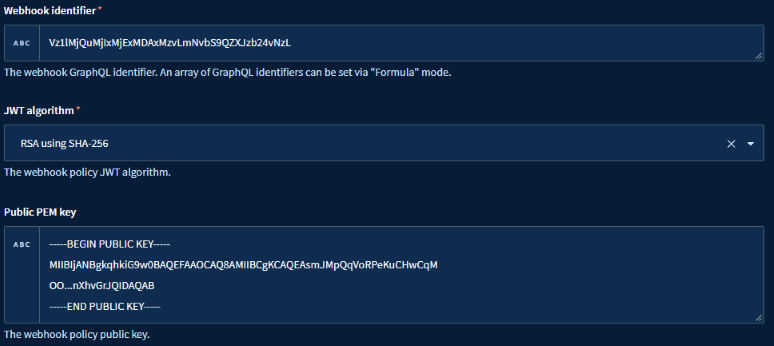
The Webhook identifier is used to route any incoming webhook to this recipe.
Define schema
It is possible, not required, to describe all properties delivered by the automation rule webhook.
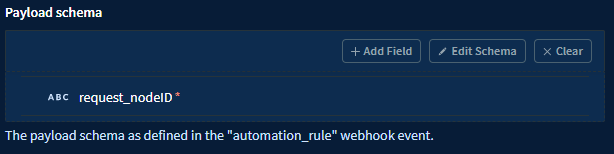
This makes it much easier to reference them later in the recipe.
You can still reference them by name.

Webhook verification
The R-Service connector will automatically process the webhook verification request.
In the event of any problems, you can take the following steps to manually handle the verification request for the webhook.
- Click on
Testin the R-Service Workflow Automator to test the recipe and wait for the webhook verification to be delivered. - To speed up the verification you can redeliver the verification go to
webhook deliveriesand clickRedeliver.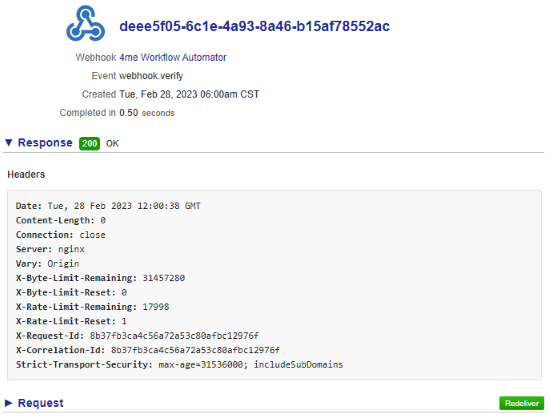
- After the test is finished, navigate to the
outputscreen of the R-Service connector trigger and then expand thepayloadfield. From there, you can copy thecallbackvalue and paste it into a web browser.